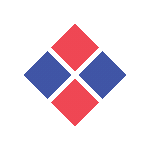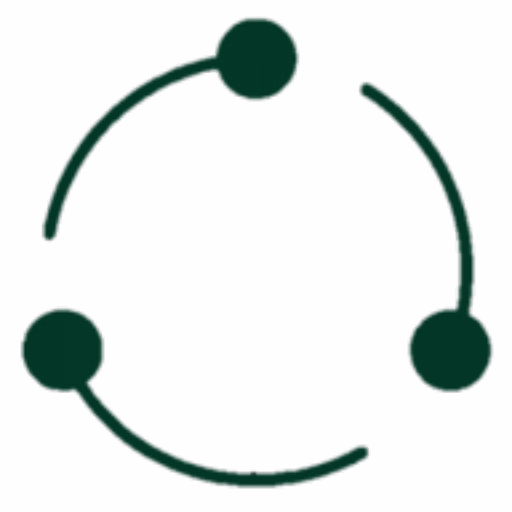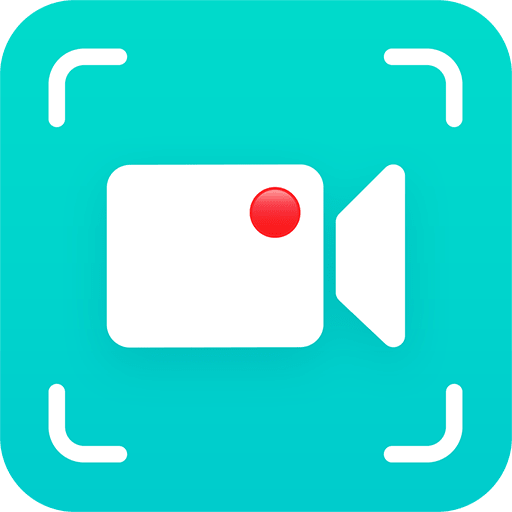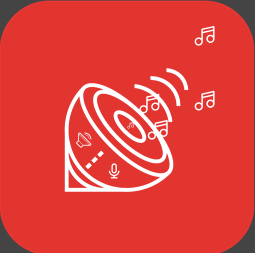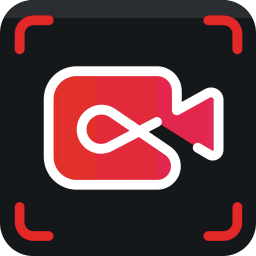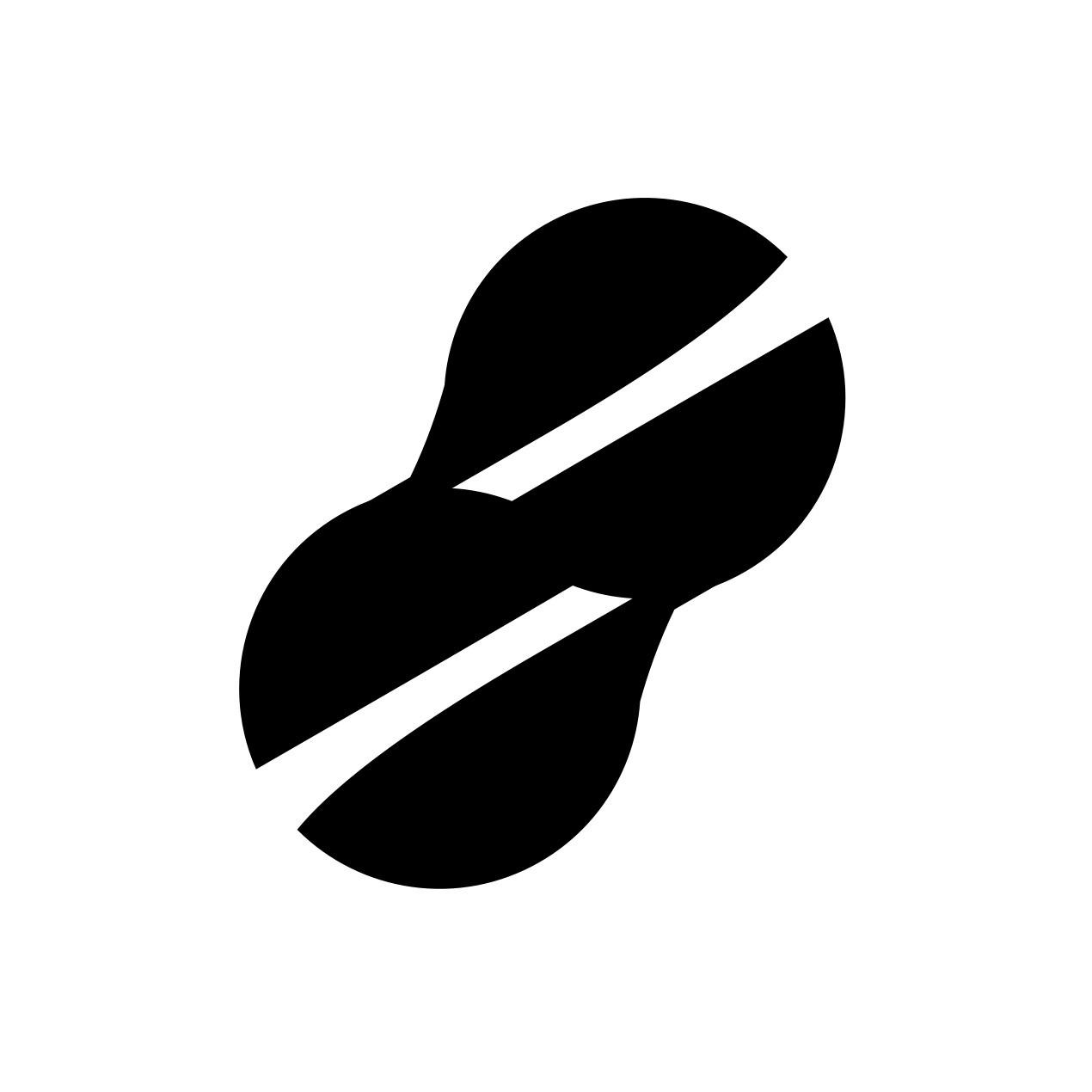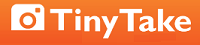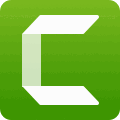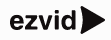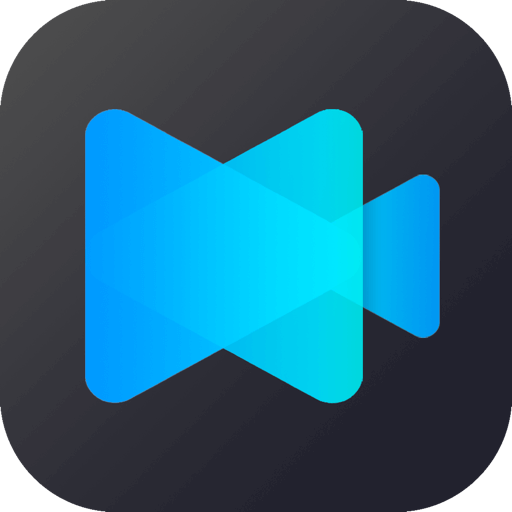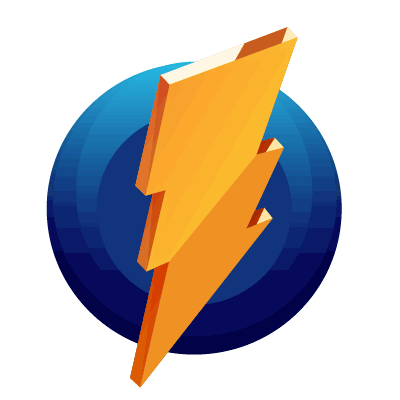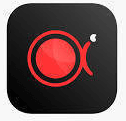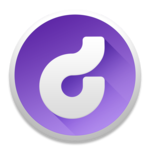What Is Screen Recording Software?
Screen recording software, sometimes called screen capture software, is a popular tool for recording and capturing activity on your computer screen. It enables users to produce videos and presentations by capturing their on-screen actions, including as mouse movements, clicks, and keystrokes. This software can be used for a variety of reasons, including generating video tutorials, recording online meetings and webinars, capturing gameplay footage, and creating product demos.
It is a crucial tool for content creators, educators, corporations, and anybody who wants to easily collect and distribute visual data. Screen recording software often has an easy-to-use interface that allows users to select the area of the screen to record, change the recording settings, and add audio and video annotations. Some software also includes complex functions like video editing, watermarking, and live streaming capabilities.
When looking for screen recording software, you should evaluate recording quality, compatibility with various operating systems, ease of use, and any additional features that may be useful for your unique purposes. Cost is also an important consideration, as screen capturing software can range from free to expensive with advanced capabilities.
Overall, screen recording software is a crucial tool for anyone who wants to create professional-quality videos or present visual information in a clear and entertaining manner. With its varied features and user-friendly layout, it has become a must-have for both individuals and organizations.
What Are The Recent Trends In Screen Recording Software?
Screen recording software has grown in popularity in recent years due to its versatility and ease of use across a wide range of businesses. As technology advances, new trends and features emerge in the field of screen recording software.
Here are some of the latest trends to look for when selecting a screen recording software:
1. Advanced Video Editing Tools: With the rise of social media and online content creation, screen recording software has grown to include advanced video editing features. This enables users to not only record their screen but also modify and improve their films using annotations, text overlays, and animations.
2. Live Streaming Capabilities: Many screen recording applications now allows you to live stream your recorded content directly to platforms such as YouTube, Twitch, and Facebook. This is especially beneficial for individuals and enterprises that use live streaming for training, webinars, or marketing purposes.
3. AI-Powered Features: Artificial intelligence (AI) has found its way into screen recording software, streamlining the process of capturing and editing videos. Some software now includes functions like automated captioning, video transcription, and voice-to-text conversion, which can help users save time and effort.
4. Cloud-Based Recording: As remote work becomes the norm, many screen recording applications now includes the option to save recordings to the cloud. This enables easy access and sharing of recordings across many devices and places.
5. Integration With Other Products: To improve user experience and efficiency, screen recording software is being integrated with other popular products such as project management, communication, and video conferencing platforms. This enables smooth collaboration and communication among team members.
6. strengthened Security And Privacy Features: With growing worry about data privacy, screen recording software has strengthened its security safeguards. Many now include features like encrypted recordings, password protection, and flexible sharing options to safeguard the security of critical data.
It is critical to keep these current trends in mind while deciding which screen recording software to use. Whether you are a content creator, educator, or business professional, using software with these capabilities can significantly improve your screen recording experience. Make sure to conduct thorough study and compare many possibilities to locate the one that best meets your goals and budget.
Benefits Of Using Screen Recording Software
Screen recording software is a useful tool for everyone who wants to capture, share, and improve their digital experience. With the capacity to record your screen, audio, and even camera, these tools have become indispensable for content makers, corporations, educators, and individuals alike.
We'll look at the main advantages of using screen recording software and how it can improve your internet presence.
1. Capture Dynamic Content: Screen recording software allows you to simply capture all of the action on your screen. This means you can quickly and easily capture online meetings, software demos, video lectures, gameplay, and more. You may save time and effort by recording your screen in real time.
2. Improves Communication: Screen recording software enables you to successfully communicate with your audience by simultaneously capturing your voice and screen. This is especially important for remote teams because it allows you to give clear and straightforward instructions, comments, and presentations. It is especially useful for online education, as teachers may easily show complex topics to pupils using screen recordings.
3. Saves Time And Effort: Using screen recording software can help you save time and effort while generating instructional or demo movies. Instead of patiently transcribing or giving directions, use screen recordings to demonstrate exactly what has to be done. This not only saves time, but also makes your material more engaging and accessible to your target audience.
4. Improves Collaboration And Feedback: Screen recording software, which allows you to record and share your screen, makes it easier for team members or clients to collaborate and provide feedback. Instead of explaining your thoughts over the phone or by email, simply capture your screen and share it with others. This streamlines the feedback process and keeps everyone on the same page.
5. Offers Editing And Customization Options: Most screen recording software has built-in editing tools that allow you to enhance your recordings with annotations, callouts, and other features. This allows you to make professional-looking videos without the use of expensive video editing tools. You can also personalize your recordings by include branding aspects, making them more memorable and effective.
6. Enables Remote Work: In today's digital age, remote work has become the standard, and screen recording software can help you adjust to this new way of working. Recording your screen allows you to quickly collaborate and communicate with colleagues and clients who are not physically present. This makes it an invaluable resource for firms with remote workers or freelancers.
Important Factors To Consider While Purchasing Screen Recording Software?
When it comes to choosing screen recording software, there are numerous crucial elements to consider to ensure that you make the best decision.
Here are some crucial aspects that you should consider when assessing different possibilities in the market:
1. Purpose Of Use: Before making a purchase, determine why you need screen capturing software. Whether you're generating tutorials, recording webinars, or documenting gameplay, different software may have distinct features and capabilities that are more suited to your needs.
2. Recording Quality: The ultimate purpose of screen recording is to obtain high-quality video and audio. As a result, it is critical to evaluate the recording quality provided by the software, such as resolution, frame rate, and audio inputs. Look for software that lets you customize these parameters to match your individual requirements.
3. Compatibility: Make sure the screen recording software you choose is compatible with your operating system and the device you plan to use it on. Some software may only run with specific operating systems or have limited functionality on mobile devices. Be aware of these restrictions before making a purchase.
4. Usability: You don't want to spend hours trying to find out how to utilize sophisticated software. Choose a screen recording tool with an easy-to-use UI and straightforward recording method. This will save you time and effort while allowing you to focus on producing high-quality content.
5. Editing Capabilities: Many screen recording software includes basic editing options like trimming and notes. If you need more complex editing features, seek for software that is compatible with popular video editing programs or includes a built-in editor with advanced settings.
6. Recording Options: Consider the software's recording options, which include full screen, specific window, and specified region. Some software may also include options for recording from numerous screens or webcams. Choose software that offers the recording possibilities that best meet your needs.
7. Pricing And Licensing: Screen recording software is available at a variety of costs, from free to expensive. Determine your budget and compare the features and capabilities of various software options within that price range.Also, look for any licensing restrictions, such as the maximum number of installations per license and any additional fees for updates or maintenance.
Taking these crucial criteria into account will allow you to make an informed selection when selecting screen recording software that best meets your demands and budget. Before making a purchase, read reviews and take advantage of free trials to gain a better understanding of the product and its capabilities.
What Are The Key Features To Look For In Screen Recording Software?
When it comes to selecting the best screen recording software, there are several important factors to consider. These characteristics can vary depending on your individual requirements and budget, but there are some critical functionalities that you should not overlook.
Let's take a closer look at these key characteristics so you can make an informed selection when buying screen recording software.
1. Recording Quality: The major function of screen recording software is to record high-quality video of your screen activity. As a result, it is critical to select software that provides flexible recording choices such as resolution, frame rate, and audio quality. Look for software that allows you to record at HD or 4K resolutions and modify the frame rate for seamless playback.
2. Annotation Tools: Another important feature to look for in screen recorder software is annotation tools. These tools allow you to include text, shapes, arrows, and other visual components in your screen recordings. This capability is very handy for making lessons, presentations, and product demonstrations.
3. Editing Capabilities: Many screen recording software has built-in editing features that let you cut, crop, and add transitions to your recordings. This function saves you time and effort by eliminating the need to utilize separate video editing software to make minor modifications to your recordings.
4. Audio Recording: If you intend to utilize your screen recordings as presentations or tutorials, audio recording is an essential function. Make sure the program you chose allows you to record system audio, microphone, or both for a more complete and professional outcome.
5. Compatibility: Before purchasing screen recording software, make sure it works with your operating system and other critical software. Some software may not operate properly with particular browsers or programs, so do your homework first.
6. Sharing Options: After recording and editing your screen footage, you'll need a way to share it with others. Look for software that provides a variety of sharing choices, such as direct upload to video hosting sites, social media, or cloud storage services.
7. Ease Of Use: Finally, screen recording software should be user-friendly and easy. You do not want to spend hours figuring out how to use complex features and functionalities. Look for software with a basic and straightforward interface, so you can easily navigate and record.
Why Do Businesses Need Screen Recording Software?
In today's ever-changing digital market, businesses must keep on top of their game to remain competitive. Screen recording software is a useful tool that can assist them in achieving this. This powerful and versatile application enables businesses to simply record and retain all on-screen action for later reference and analysis. But why do businesses require screen capturing software? Let's dive in.
1. Improve Employee Training: Screen recording software is a significant asset for firms that want to teach their personnel. It enables trainers to construct interactive and compelling courses with real-time demonstrations on the screen. This saves time and resources while also ensuring that employees grasp the training material.
2. Increase Productivity: Screen recording software can also help boost office productivity. Managers can monitor the tasks of their staff and discover areas for improvement by recording their displays. This helps organizations streamline their operations and increase overall efficiency.
3. Improve Customer Help: In the era of online customer service, organizations must provide excellent help to their customers. Customer support workers can use screen recording software to easily record their screens and provide visual demonstrations while troubleshooting technical difficulties more effectively. This provides a better client experience, which leads to higher customer satisfaction and loyalty.
4. Monitor Remote Employees: With the development of remote work, firms want technologies to efficiently manage their virtual teams. Screen recording software enables managers to monitor remote employees' activities, follow project progress, and guarantee that assignments are performed on time.
5. Content Creation: Screen recording software is a must-have for organizations that create visual content. It enables businesses to effortlessly record and edit screen recordings to produce educational and compelling lessons, demonstrations, and product videos that can be shared with their target audience across many platforms.
How Much Time Is Required To Implement Screen Recording Software?
The time required to implement screen recording software varies based on the software and the user's requirements. In general, the setup time ranges from a few minutes to a few hours. First and foremost, choose a dependable and user-friendly screen recording software that is compatible with your operating system. This selection alone can save you a lot of time and hassle.
After you've chosen your software, the first step is to download and install it on your computer. Next, familiarize yourself with the screen recording software's capabilities and operation. This could entail viewing tutorials or reading user instructions given by the software company. Spending time learning about the software's capabilities and how to utilize them correctly can save you time and frustration in the long run.
If you intend to use the software to record videos, you may need to set up a microphone, camera, or other audio and video equipment. This stage may need more time, but it is necessary for producing high-quality recordings. Once the software has been downloaded and configured, you can start recording your screen. To start and stop recordings, you normally click a few buttons or use keyboard keys. Some software also lets you change the settings for your recordings, such as video resolution and sound quality.
What Is The Level Of Customization Available In Screen Recording Software?
When it comes to screen capturing software, many purchasers prioritize customisation. This enables users to customize the recording experience to their individual requirements and preferences. So, how much customisation can you expect from screen recording software? Let us find out. First and foremost, most screen recording software allows you to choose whatever section of the screen to record.
This can include the full screen, a single window, or a custom-defined region. This function is very handy for folks who prefer to concentrate on a single job or area of their screen. Furthermore, many screen recording software allows you to choose recording settings including video and audio quality, frame rate, and file type. These settings can assist users in producing the desired results, such as high-quality videos or reduced file sizes for simpler sharing.
In addition to recording settings, some screen recording software allows for further customization options such as adding annotations, captions, and watermarks to the recorded video. These options can improve the overall presentation and make the videos more engaging for the audience. Furthermore, some screen recording software allows you to customize hotkeys and shortcuts, which makes it easier and faster to operate the recording process.
This can be a significant advantage for consumers who want greater control over their recordings. Finally, the extent of customisation may vary depending on the price and functionality of the screen recording program. Free or basic versions may have fewer customization choices, but premium or professional versions may include more complex customization capabilities.
Which Industries Can Benefit The Most From Screen Recording Software?
Screen recording software is a powerful tool that is gaining popularity across sectors. Its capacity to record and capture computer screens, as well as audio and video, makes it an invaluable tool for businesses seeking to improve their processes and workflows. But which sectors will profit most from this software?
Let us take a closer look at some of the most renowned sectors that can benefit from screen recording software for their specific requirements.
1. E-Learning & Training: In today's digital age, e-learning and remote training are critical for firms to upskill their staff. Screen recording software enables trainers to create and distribute interactive training movies with employees, making it an effective and efficient method of delivering interesting knowledge. It also allows trainees to review the training material at their leisure, which helps them retain information better.
2. Software And App Development: Screen recording software is an invaluable resource for software and app developers. It enables them to record and share their screen while testing and debugging programs, making it easier to communicate and resolve problems with their team. Screen recording can also be used to make video tutorials for end users to help them learn about the software or app's features.
3. Customer Support And Service: In industries that rely significantly on customer satisfaction, such as retail, hotels, and healthcare, screen recording software can transform customer assistance and service. Customer service staff can utilize it to film and demonstrate solutions to customers' problems, minimizing the need for in-person assistance. This saves time and resources while also improving the overall customer experience.
4. Content Creation And Marketing: In the age of visual content, screen recording software has become an indispensable tool for content creators and marketers. It enables people to create and edit videos for social networking, product demonstrations, tutorials, and other purposes. Screen recording can also be used to collect user behavior and feedback, which can help with product development and marketing initiatives.
5. Financial & Legal Services: Screen recording software can also be useful in areas that handle sensitive and confidential data, such as finance and legal services. Professionals in these fields can use screen recording to securely record data and information during meetings, consultations, and presentations. This ensures correctness and facilitates future reference.
Conclusion
Finally, selecting the appropriate screen recording software can significantly increase your productivity and efficiency in a variety of tasks such as generating tutorials, presentations, and recording gameplay. Before making a purchase, make sure to examine your individual demands and conduct extensive research. When choosing a screen recording software, you should evaluate the convenience of use, features available, compatibility with your device and operating system, and affordability.
It is also beneficial to read reviews and compare several possibilities to determine the greatest fit for your budget and needs. Screencast-O-Matic, Camtasia, and OBS Studio are some of the top-rated alternatives on the market. These include a variety of functions, including video editing, adjustable recording settings, and the ability to export in many formats. In addition, some software has additional features such as live streaming and green screen capabilities for more professional recordings.
Customer support is also a significant consideration. Look for software that provides dependable and accessible customer help in case you run into any problems or have queries regarding the product. Overall, investing in high-quality screen recording software can significantly improve your digital content creation experience. By examining your individual requirements and comparing several solutions, you can select the ideal software for your needs and advance your screen recording capabilities.