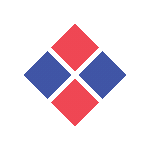Yes, screenshot tools can be used on many devices and platforms. Many snapshot tools are cross-platform, allowing you to take screenshots on your PC, smartphone, or tablet. These tools can also run on a variety of operating systems, including Windows, MacOS, iOS, and Android. Cloud-based storage options allow users to instantly retrieve their screenshots from any device, making it ideal for people who constantly switch between devices.
List of 20 Best Screenshot Tools
Lightshot is a versatile screenshot tool designed to streamline the entire process, from capture to editing to sharing. Its intuitive interface makes it perfect for professionals and casual users alike, allowing for easy annotations and increased pro...Read More Lightshot
HyperSnap - the premium screen capture software for taking your visual content to the next level. With its user-friendly interface, this powerful tool lets you easily capture images and text from your screen for creating professional-grade help syste...Read More HyperSnap
Snipboard.io is solution for capturing and sharing screenshots. It offers seamless performance and works well with multiple applications, earning a reputation for reliability and trustworthiness. Designed to cater to all your screen capturing and sha...Read More Snipboard.io
CapturePlus, your go-to solution for effortless screen capturing. This all-in-one tool offers a user-friendly experience with various editing features, perfect for personal or business use. Share your screenshots seamlessly on multiple platforms and...Read More CapturePlus
Snipaste is a snipping tool for maximizing productivity. This multifunctional software not only captures screenshots, but also allows users to pin them as floating windows for easy referencing. With tools for image annotation, customization, and conv...Read More Snipaste
Shutter is a photo editing software that brings a seamless experience for both amateur and expert photographers. With its state-of-the-art image enhancement features and effortless sharing capabilities, Shutter guarantees striking results with minima...Read More Shutter
Screenpresso, the perfect solution for capturing images and HD videos of your screen. This user-friendly tool simplifies the process of creating training materials, IT reports, and collaborating on projects. Its built-in editor and easy sharing optio...Read More Screenpresso
CleanShot X is a productivity and creativity tool for Mac users. This versatile software offers seamless cloud sharing and customizable settings for distraction-free screen captures, annotations, and text recognition. Take your screenshot and screen...Read More CleanShot X
Screenshot Captor is a tool for capturing, editing, and saving screenshots with ease. Perfect for personal and small-business use, this top-rated software guarantees a hassle-free experience by eliminating intrusive toolbars, adware, and spyware. Wit...Read More Screenshot Captor
Snip Sketch is a tool for capturing, editing, and sharing screenshots effortlessly. Designed with a user-friendly interface and advanced annotation features, this versatile software is ideal for personal and professional purposes. Enhance your produc...Read More Snip Sketch
Nimbus Clipper – solution for businesses and teams to streamline collaboration. With secure data sharing, project management, and a client portal, this all-in-one tool enhances organization and productivity. Say goodbye to complicated coding a...Read More Nimbus Clipper
Apowersoft is a digital solution, offering powerful software for screen recording, photo editing, and PDF management. With a global customer base, our tools simplify your digital tasks and are compatible with multiple platforms. Elevate your digital...Read More Apowersoft
Gadwin PrintScreen, a user-friendly and efficient tool for capturing and instantly sharing screenshots. This versatile software offers customizable settings and straightforward functionality, making it the perfect solution for enhancing productivity...Read More Gadwin PrintScreen
PicPick - the essential tool for designers and developers. With its user-friendly interface and extensive features including full-screen capture, color picker, and pixel ruler, PicPick is your go-to for increased productivity. With its powerful editi...Read More PicPick
WinSnap - and versatile screenshot capturing and editing tool. It goes beyond traditional rectangular windows, allowing you to capture even Aero Glass windows with precision. With added features like shadows, reflections, highlights, watermarks, colo...Read More WinSnap
Nimbus Capture is a software that streamlines the process of capturing, editing, and annotating screenshots and recordings. Created for professionals, it enhances project documentation and encourages seamless collaboration with its user-friendly visu...Read More Nimbus Capture
FireShot is a browser extension for capturing web pages, designed for seamless visual communication. Its user-friendly interface allows you to effortlessly capture, edit, and save screenshots in different formats. This comprehensive tool streamlines...Read More FireShot
Greenshot is user-friendly screenshot software specifically designed for Windows users. Its versatile capabilities allow for easy capturing, annotating, and exporting of images. Ideal for professionals, Greenshot provides multiple options for exporti...Read More Greenshot
Snagit solution for capturing and editing screenshots and videos with ease. Trusted by millions, this powerful tool streamlines communication, increases productivity, and enables effortless sharing of ideas. Perfect for creating tutorials, demonstrat...Read More Snagit
Ashampoo Snap - the go-to screen capturing and editing software for professionals seeking top-of-the-line features. With advanced technology, it offers unparalleled precision and efficiency, while maintaining an easy-to-use interface. Streamline your...Read More Ashampoo Snap
Learn More About Screenshot Tools
- What Is Screenshot Tools?
- What Are The Recent Trends In Screenshot Tools?
- Benefits Of Using Screenshot Tools
- Important Factors To Consider While Purchasing Screenshot Tools?
- What Are The Key Features To Look For In Screenshot Tools?
- Why Do Businesses Need Screenshot Tools?
- How Much Time Is Required To Implement Screenshot Tools?
- What Is The Level Of Customization Available In Screenshot Tools?
- Which Industries Can Benefit The Most From Screenshot Tools?
- Conclusion
What Is Screenshot Tools?
Screenshot tools are software apps that capture photographs or videos of your computer, phone, or tablet screen. They provide a simple and effective method of capturing and sharing visual information, making them valuable for a variety of tasks such as developing tutorials, documenting software faults, and showcasing product capabilities. One of the primary characteristics of screenshot tools is the ability to take screenshots in a variety of settings, including full screen, window, and specified area.
This allows you to change the size and scope of your screenshot based on your need. Furthermore, some screenshot applications provide advanced editing capabilities, allowing you to add notes, text, and effects to your screenshots for additional customisation. When selecting a screenshot tool, you should consider compatibility with your device, convenience of use, and extra features like video recording and cloud storage.
Some of the best screenshot tools on the market offer a wide range of features and integrations, making them appropriate for both personal and business use. In addition to basic screenshot capabilities, many screenshot apps offer unique features including delayed grabs, scrolling screenshots, and OCR. These features are especially beneficial for projects that require highly specific screenshots.
Overall, snapshot tools are crucial for everyone who wants to record, modify, and share visual content from their computers. With so many options available, it is critical to analyze your unique requirements and compare features and prices to determine the best screenshot tool for you.
What Are The Recent Trends In Screenshot Tools?
In recent years, the need for screenshot tools has increased significantly. These gadgets have become indispensable for consumers and organizations alike, allowing for the quick and easy capture of photographs from computer screens. With the advent of remote work and virtual communication, the demand for clear and succinct visual aids has expanded, making snapshot tools essential for any professional.
One of the most noticeable developments in snapshot tools is the move to cloud-based solutions. These solutions enable seamless sharing and collaboration, making them perfect for teams working remotely. They also provide capabilities such as automated file syncing, making them an ideal choice for workers who are often on the move.
Furthermore, cloud-based snapshot applications frequently include supplementary capabilities such as annotation and editing tools, making them a one-stop shop for all visual communication requirements. Another development in snapshot tools is the integration of project management and productivity software. As businesses look for methods to optimize their workflow, screenshot tools that link with project management software, such as Asana or Trello, are becoming more popular.
This connection facilitates communication and feedback, as well as effective work management. AI and machine learning have also found their way into the field of screenshot tools. These advanced technologies can now automatically detect and capture specific screen items, such as text or photos. This not only saves time, but also guarantees the screenshots are accurate and consistent. Furthermore, many screenshot tools now include cross-platform support.
This implies that users may easily capture screenshots on a variety of devices, including PCs, tablets, and smartphones. With the increased use of many devices, this functionality is especially useful for professionals who need to take and distribute screenshots from a variety of sources. Finally, consumers of snapshot tools prioritize privacy and security. As more personal and sensitive information is published online, consumers are becoming increasingly concerned about the security of their data. As a result, snapshot tools now include strong encryption and privacy safeguards to secure sensitive data during sharing and storage.
Benefits Of Using Screenshot Tools
Screenshot technologies are becoming increasingly popular in today's digital landscape, acting as a necessary utility for both personal and business purposes. These tools allow users to rapidly and easily capture, modify, and share screenshots.
Let's explore, we'll go over the benefits of using screenshot tools and help you select the best option for your individual requirements.
1. Improved Communication And Collaboration: One of the key advantages of employing snapshot tools is increased communication and collaboration. Users can capture screenshots to visually convey their ideas, complaints, or feedback, making it easier for others to comprehend and handle them. This is especially handy for remote teams and working with clients or customers.
2. Timesaving: Screenshot tools are intended to simplify the process of taking and editing screenshots, saving users important time. Compared to the old method of manually taking screenshots, these tools provide a far faster and more efficient way to capture visual information from your screen.
3. Customization And Annotation Features: Most screenshot software provide customization and annotation features, allowing users to modify their screenshots with text, arrows, shapes, and other components. This allows you to highlight specific regions or add context to the screenshot, making it more visually appealing and instructive.
4. Increased Productivity: In addition to saving time, snapshot technologies can boost productivity. These tools, whether used for personal or professional purposes, enable users to rapidly and efficiently record and organize vital data. This is very handy for conducting research, managing projects, and taking notes.
5. Easy Sharing: Another big benefit of using screenshot tools is the ability to easily share screenshots. Users may share screenshots via email, social media, or messaging platforms with a few clicks, making it easy to collaborate or get input from others.
6. Multi-Platform Support: Most screenshot programs are designed to function on a variety of operating systems and devices, making them highly adaptable and accessible. Whether you're using Windows, Mac, or a mobile device, you may discover a screenshot tool that suits your needs.
7. Cost-Effective: Many screenshot applications include a free version with rudimentary functionality, making them an affordable solution for individuals on a limited budget. Furthermore, compared to engaging a professional designer or employing expensive image editing software, snapshot tools are a more cost-effective option for basic visual requirements.
Important Factors To Consider While Purchasing Screenshot Tools?
When it comes to selecting the best screenshot tool for your purposes, there are numerous key variables to consider.
The following are the primary aspects to keep in mind when making your purchase:
1. Compatibility: First and foremost, you should ensure that the screenshot tool you're considering is compatible with your operating system and device. Whether you use Windows, Mac, or a mobile device, you must verify that the tool you select integrates flawlessly with your system.
2. Characteristics: Next, decide which characteristics are crucial to you. Do you need a simple tool that only takes screenshots, or do you want more advanced capabilities like editing and annotation options? Make a list of the characteristics that are critical to your individual requirements and keep them in mind when evaluating tools.
3. Ease Of Use: Usability is an important consideration, especially if you are not technically smart. Look for a screenshot tool that has a straightforward and easy-to-use interface for capturing and editing screenshots.
4. Customization Options: Some users may prefer a screenshot tool that allows them to select the file type, capture certain regions of the screen, and create hotkeys. If these options are crucial to you, search for a tool that includes them.
5. Security: In today's digital age, security must be a primary priority. When selecting a screenshot tool, consider the security and privacy options it provides. Look for tools with built-in encryption and the ability to save screenshots in a secure location.
6. Price: Consider your budget when selecting a buy. Although there are numerous free screenshot programs available, they may not have all of the capabilities you require. Premium tools may be more expensive, but they typically include more advanced features and better customer service.
7. Customer Support: In terms of customer support, it is critical to select a tool from a respected organization that provides dependable help. Look for tools with a large customer base and great reviews that offer technical support if you run into any problems.
By taking these crucial elements into account, you may pick the screenshot tool that best meets your needs and allows you to capture and share displays more efficiently. Before making a final decision, conduct study and analyze various options.
What Are The Key Features To Look For In Screenshot Tools?
The following are the important features to look for in screenshot tools.
1. Simple Interface: A good screenshot tool should have an easy-to-use interface that even beginners can browse and understand. It should also include a number of customization choices to meet your individual requirements.
2. Compatibility: Confirm that the screenshot tool is compatible with your operating system and browser. This will ensure that you may use it without interruption or compatibility difficulties.
3. Capture Options: Look for a screenshot tool that provides a variety of capture options, including full screen, particular windows or regions, scrolling pages, and video recording. This gives you the ability to capture many forms of content.
4. Annotation And Editing Tools: A high-quality screenshot tool should have a number of annotation and editing tools, such as arrows, text, highlighting, and other shapes. This allows you to simply highlight and mark key sections of the screenshot.
5. Sharing Options: Look for a screenshot tool that lets you effortlessly share screenshots via email, social media, or cloud storage. This will save you time and effort over manually transferring and sharing screenshots.
6. Organization And Storage: You should have a screenshot program that allows you to organize and store your screenshots. This could involve putting them into folders and allowing users to search and sift through them.
7. Customization Options: A good snapshot tool should allow you to customize the settings, hotkeys, and shortcuts to make creating and sharing screenshots easier and more personalized.
8. Cloud Storage Integration: Some screenshot apps integrate with cloud storage platforms, allowing you to automatically save screenshots to the cloud for quick access and backup.
9. Customer Support: Select a screenshot tool from a respected provider that provides excellent customer service. This ensures that you can get aid or assistance if you have any problems with the tool.
10. Pricing: Finally, compare the screenshot tool's price to its capabilities and benefits. Look for a tool that provides good value for money and fits into your budget.
By taking these crucial aspects into account, you may choose the finest screenshot tool for your needs and productivity. Happy screenshotting!
Why Do Businesses Need Screenshot Tools?
In today's fast-paced corporate environment, efficient communication and teamwork are more crucial than ever. This is where screenshotting tools come into play. Businesses use screenshot tools for a variety of reasons. First and foremost, they facilitate clear and unambiguous communication. Instead than attempting to express difficult ideas or instructions in prose, screen captures might provide a visual depiction that team members and clients can better grasp.
Screenshot tools can also save time and boost productivity. When working on a project, several team members can instantly share screen captures to demonstrate progress or solicit input. This removes the need for long explanations and improves communication efficiency. These tools also help with troubleshooting and problem-solving.
With the ability to capture and annotate specific sections of a screen, teams can instantly identify and discuss difficulties, making it easier to solve problems. Another reason organizations require snapshot tools is for documentation. Screenshots can be used to visually document project progress, client interactions, and other vital information. This is useful for record-keeping, as well as in presentations and reports.
Furthermore, snapshot tools provide a secure and orderly method for storing and sharing sensitive data. Most snapshot apps include features like password security and automatic file organizing, making it easier to keep personal data secure and accessible. Overall, snapshot tools have become indispensable in the modern workplace, allowing organizations to communicate effectively, save time, troubleshoot efficiently, and optimize their processes. They are an excellent investment for any organization, big or small, that wants to boost communication, cooperation, and production.
How Much Time Is Required To Implement Screenshot Tools?
The time required to deploy screenshot tools varies based on the tool chosen and the user's skill level. Most screenshot tools are meant to be simple to use and can be applied in a matter of minutes, making them an easy addition to any workflow. Basic screenshot capture and editing applications often have a simple installation process that can be done in a few clicks.
These applications frequently have a simple interface and need no setup, allowing users to begin capturing and manipulating screenshots instantly. More advanced snapshot programs that include features like annotation, cloud storage, and collaboration may necessitate some initial setup and customization. This may add a few minutes to the implementation time, but it is ultimately worthwhile for the additional capabilities these tools provide.
Some screenshot programs may also require users to learn keyboard shortcuts or how to navigate the UI in order to be as efficient as possible. This may take some time at first, but it can significantly enhance productivity over time. In summary, the time required to deploy screenshot tools is ultimately determined by the tool's complexity and the user's familiarity with similar tools. However, most screenshot programs are user-friendly and easy to implement.
What Is The Level Of Customization Available In Screenshot Tools?
Screenshot tools provide a variety of customization options to meet the various needs and tastes of users. These tools enable you to capture your screen in a variety of ways, modify captured photographs and movies, and instantly share them with others. Customization refers to the capacity to personalize screenshots based on your needs. The level of customization offered in screenshot tools may differ based on the software you use. However, most tools include some level of customization to improve your overall experience.
Let's look at the various customization options available from a screenshot tool.
1. Capture Parameters: With screenshot tools, you can tailor the capture parameters to your requirements. You can choose to record the entire screen, a specific area, or a single window. Some applications even allow you to capture scrolling web pages or several monitors at once. This amount of versatility enables you to capture exact and personalized screenshots.
2. Editing Applications: After capturing the screen, most applications provide a number of editing choices to improve your screenshots. You may trim, resize, add text, notes, and arrows, blur sensitive data, and so on. Some advanced tools also include image filters, color correction, and stickers to help you create more interesting and visually appealing screenshots.
3. File Formats: Many screenshot apps let you choose the file format in which you save your screenshots. Depending on your demands, you can save your captures in PNG, JPG, GIF, or PDF format. This helps to keep the screenshot's quality while also making it suitable with various devices and systems.
4. Hotkey Customization: Most tools include pre-assigned hotkeys for taking screenshots. However, several also allow you to alter these hotkeys. This provides a more efficient and convenient method of taking screenshots.
5. Cloud Storage And Sharing Options: You can customize how you share and store screenshots. Many screenshot apps allow you to save your captures to the cloud, making them conveniently accessible from other devices. You can also adjust the sharing options, such as selecting a sharing platform, adding watermarks, or specifying expiry dates for the shared link.
Which Industries Can Benefit The Most From Screenshot Tools?
Screenshots are an important feature of modern digital communication and have become an essential component of many industries. Screenshots are useful for improving understanding and delivering correct information, whether in training manuals, presentations, or bug reports. However, taking, editing, and distributing screenshots may be time-consuming and laborious, especially when dealing with a significant number of them. This is where screenshot tools come in useful. Screenshot technologies can be extremely useful in industries that rely heavily on visual communication and documentation.
Let's look at some of the industries:
1. Software Development: Clear and straightforward communication is critical to the success of any software development project. Screenshot tools enable developers to easily capture and share screenshots while emphasizing key areas that demand attention. This improves the efficiency of collaboration among developers, designers, and other team members.
2. Education: With the rise of online learning, screenshots have become a valuable tool for educators in creating engaging and useful information. Screenshot technologies make it simple for teachers to capture and incorporate photos into their presentations, lectures, and learning materials. They also allow students to snap and share screenshots to improve comprehension and communication in virtual classrooms.
3. Customer Support: Customer support teams frequently use screenshots to solve issues and provide visual advice to clients. With screenshot tools, support personnel may easily collect and annotate screenshots to better explain solutions to clients. This leads to faster and more effective customer service, which increases customer happiness.
4. Graphic Design: Designers use screenshots to inspire, reference, and exhibit their work to clients. Screenshot tools with advanced editing capabilities make it easier for designers to change and customize screenshots to their specifications. They can also utilize these tools to generate mock-up designs and present their work in a professional way.
5. Marketing: In the marketing profession, visual content is essential for catching the attention of potential clients. Screenshot tools allow you to take and manipulate photos for social network postings, email campaigns, and website designs. They can also assist marketers in better analyzing and tracking the performance of their visual content by taking screenshots of analytics and data.
Conclusion
Finally, there are some important variables to consider while choosing the best screenshot tool for your needs. First and foremost, establish your individual needs and budget. Are you seeking for a simple tool for capturing photographs, or do you require complex editing and annotation capabilities? Once you've identified your requirements, you may compare the various possibilities in terms of compatibility, usability, and available features.
Another key aspect is the platform or device on which you will use the screenshot tool. Make that the tool is compatible with your operating system and devices. Look for a program that supports cloud storage or allows you to save screenshots directly to your preferred cloud storage platform for simple access and organization. Another important consideration is the degree of customer support and user feedback for the snapshot tool.
Look for a product that provides full customer assistance by email, live chat, or phone. Reading customer evaluations can also provide useful information about the tool's dependability, simplicity of use, and overall contentment among other users. Finally, it is usually advisable to get a free trial or sample edition of the screenshot tool before making a purchase.
This allows you to try out the features and see if the tool fulfills your requirements and expectations. Keeping these things in mind, you can confidently select the best screenshot tool to improve your productivity and workflow.
Screenshot Tools FAQ's
Can Screenshot Tools Be Accessed Across Multiple Devices And Platforms?
Is Screenshot Tools Future-Proof And Adaptable To Emerging Technologies Like AI, Blockchain Or IoT?
Yes, most snapshot tools are always improving and adding new capabilities to stay up with emerging technologies such as artificial intelligence, blockchain, and the Internet of Things. They frequently include integrations with prominent platforms and devices, making them versatile and adaptable to user requirements. These tools are intended to be future-proof and may be used to take screenshots on a variety of devices and platforms, such as smart watches and virtual reality headsets.
Is There a Free Trial Offered to Assess Screenshot Tools Before Committing?
Yes, many screenshot tools provide free trials so that consumers can try their features and functionality before committing to a purchase. These trials might last anywhere from a few days to a few weeks, depending on the instrument. Taking advantage of a free trial might help you assess whether the tool suits your needs and is worth paying in. Remember to read the terms and conditions before signing up for a trial.
Does Screenshot Tools Offer Data Security Features And Meet Regulatory Compliance Standards?
Yes, most screenshot tools provide data security measures that secure sensitive information recorded in screenshots. These features include password security, encryption, and the ability to blur or redact specific sections of a screenshot.
Furthermore, most snapshot solutions follow regulatory compliance requirements like GDPR and HIPAA, ensuring that your screenshots are compliant with privacy laws. Check with the screenshot tool you're using to validate its security and compliance standards.
Can Screenshot Tools Integrate Seamlessly With Existing Tools And Platforms?
Screenshot tools are designed to work with a variety of existing tools and platforms, making them suitable for capturing and sharing screenshots with ease. Users can effortlessly organize and share screenshots inside their existing workflow thanks to the integration of major software such as Microsoft Office, Google Drive, and project management systems.
This ensures a smooth and fast approach for collaborating and transmitting visual data. Additionally, some snapshot programs include a configurable API for interface with specific platforms and applications.